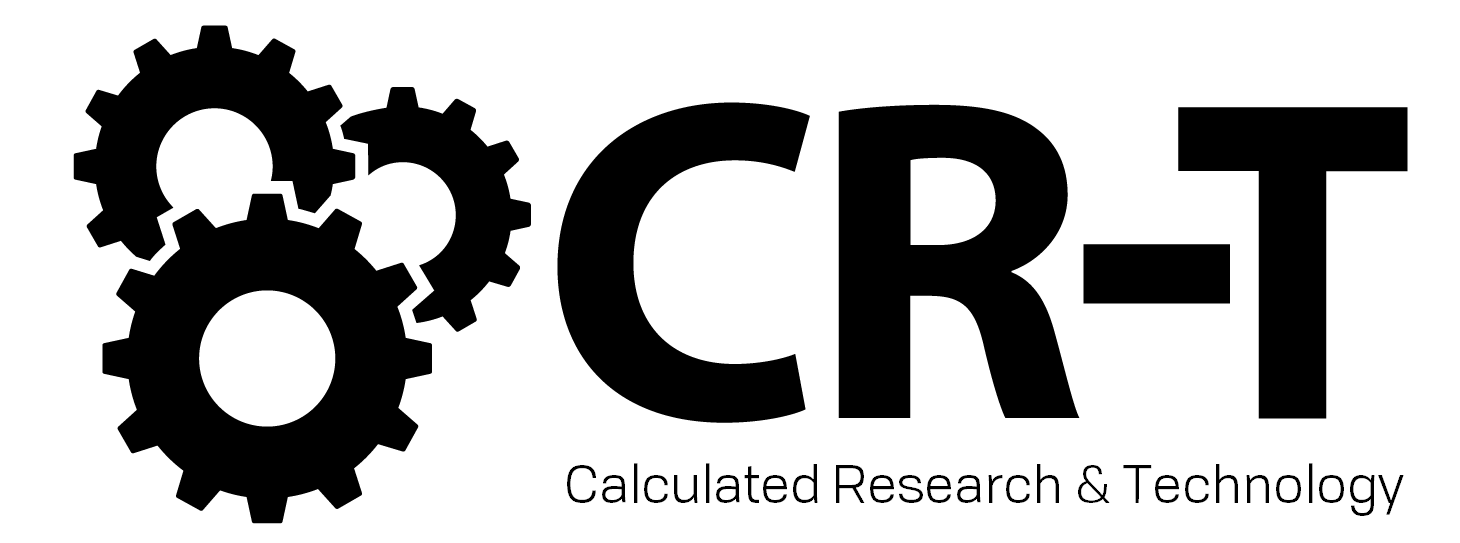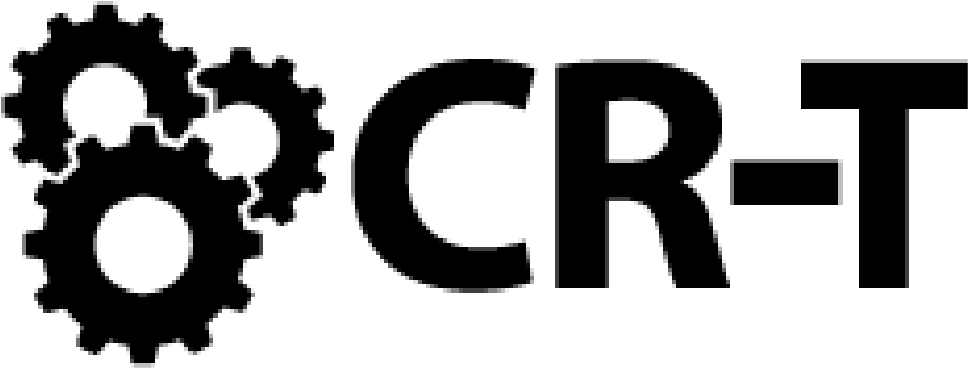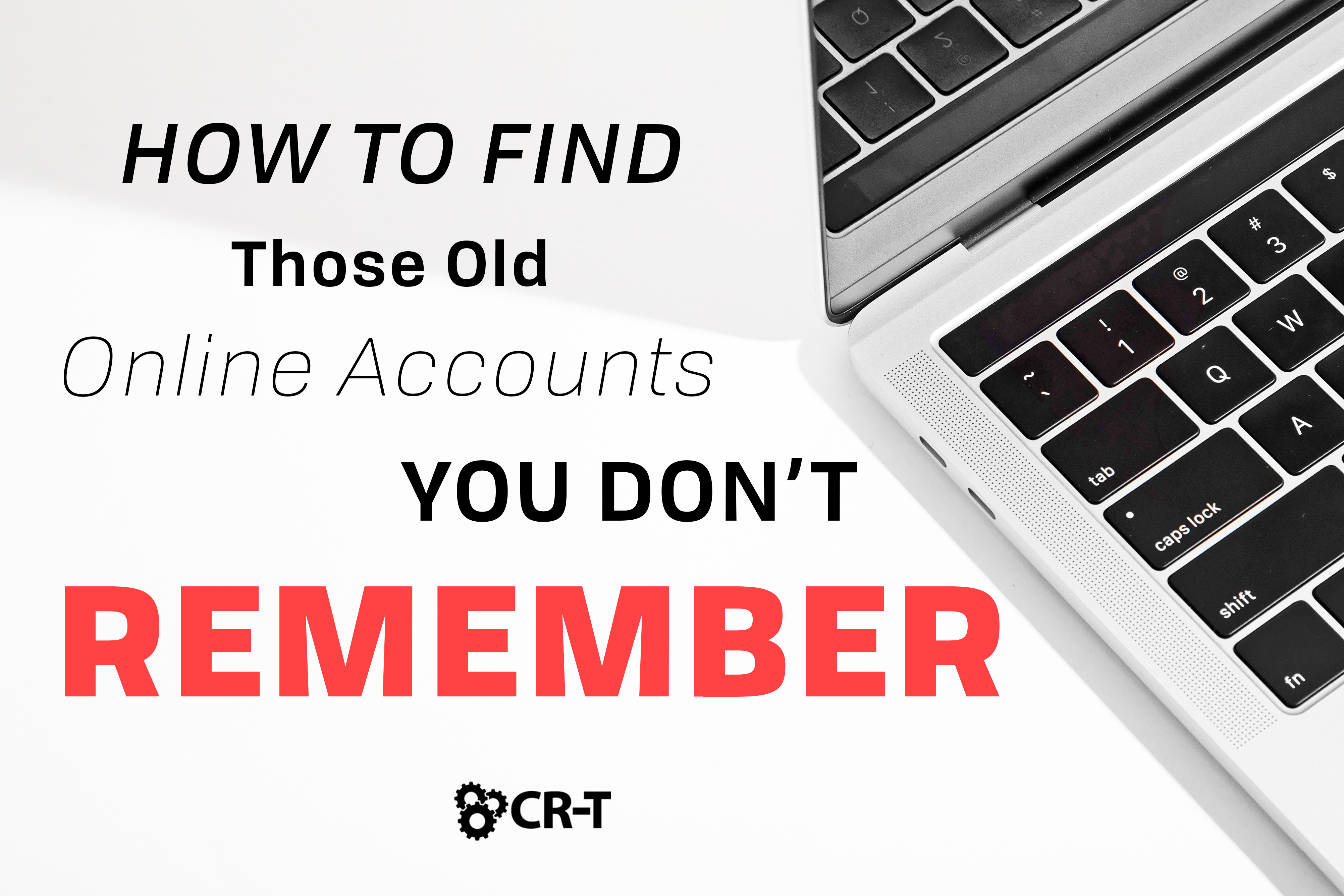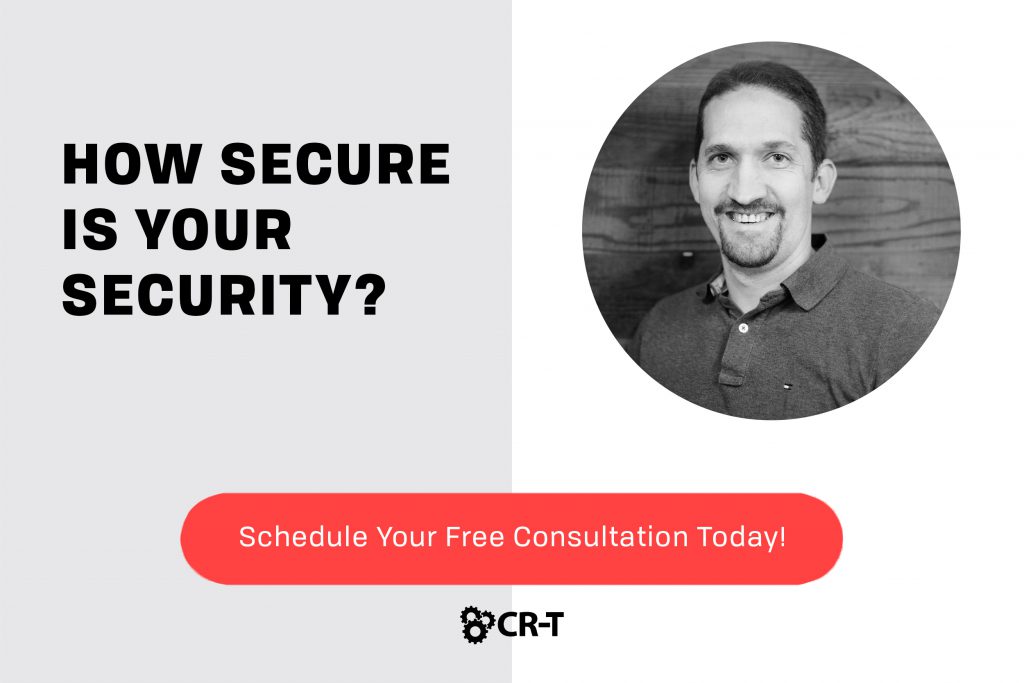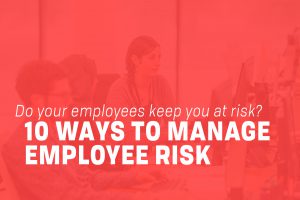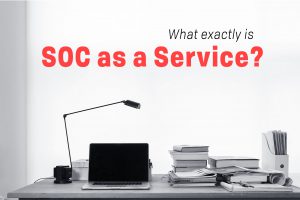Many of us use the Internet every day, for work, for school, and for socializing. But what about those old online accounts that you haven’t touched in years? Accounts like Club Penguin, MySpace, and websites that you don’t even remember.
Think about it. How many online accounts do you actually have? Well, there’s Facebook, Instagram, Twitter, and Google, of course. And then there’s that fitness app you downloaded in January. And that email list you joined so you could enter to win a free Amazon gift card.
While you might only be able to think of a dozen or so accounts, it’s more likely that the number is in the triple digits.
In 2017, Dashlane predicted that the average American had 150 online accounts. That number was expected to double by 2020.
So where does that leave us?
With a lot of outdated and unused accounts. And even more outdated and recycled passwords.
But it isn’t smart to just forget about these accounts or pretend they never existed. If a hacker were to obtain your account information, they could potentially use it to hack into even more accounts, and maybe steal some of your data along the way.
Instead, it’s time to track down those old accounts so you can keep your information safe and your personal data secure.
Here are 8 steps to get you started.
1. Create a List of All Your Online Accounts.
If you really do have hundreds of online accounts, it might take some time to track them all down.
So start a list. Take note of which account you found, what action you took, and the outcome. For example, did you change the password, delete the account, or request a deletion via email? Was your request received, and did you ever get a response?
Don’t include any passwords on your list. Instead, just follow up on every account you can think of, and write it down to ensure that you don’t check the same site twice or miss an account entirely.
Once you have a substantive list of all your online accounts, you can use this list to make your account tracking easier in the future.
2. Use a Password Manager.
We all know that we shouldn’t be using recycled passwords. But when you’re trying to keep track of dozens (and sometimes hundreds) of accounts, memorizing a unique password for each account just isn’t realistic.
Instead, use a password manager to help you keep track of hundreds of strong passwords.
A password manager is more effective than rote memorization for multiple reasons:
- It allows you to easily keep track of all your accounts in one place.
- It only requires you to remember a single master password.
- It helps you to generate hundreds of strong passwords, therefore keeping your accounts more secure.
There are numerous types of password managers available, including subscriptions, lifetime access, or free accounts.
Do some research to decide which password manager will best meet your needs by reliably storing your passwords and account information.
3. Look Through Your Existing Accounts and Update Your Passwords.
Now that you have a working list of your existing online accounts, along with a password manager, it’s time to manage those accounts and update your list.
Some of your accounts will be easy to remember (Facebook, anyone?). But when was the last time you changed the password to your Facebook account? What about the password to your email?
Using your password manager, go ahead and change the passwords for all of the accounts you immediately remember.
Your email accounts are especially important because this is where all of your “reset password” emails will go. If someone hacks into your email account, it will make it a lot easier for them to access your other accounts as well.
After you’ve gone through your list and updated all of your passwords, look through old password managers to see if you can find any other accounts you may have forgotten about.
Have you ever saved passwords in Safari, Chrome, Firefox, or on your smartphone? Have you used Google, Facebook, or Apple accounts to sign into other websites?
Next, look through the apps on your phone. Many of them will have asked you to create an account in order to access their services.
For each of these accounts, choose whether to keep the account and update your password or to delete it.
How to Safely Delete an Account
For some accounts, you can simply log in and click a button to deactivate or delete your account. This is usually located somewhere under your profile information or settings.
However, some accounts require you to contact customer service and request that they manually close your account.
Changing the passwords of your current accounts is especially important if you’re unable to delete some of your old accounts (or if you can’t remember them all).
If you are unable to delete an old account—either because there is no option or because the website provider doesn’t respond to your request—you still need to protect your account from hackers. You can change the data in these accounts by switching to a new email and updating the password.
This will decrease the risk that a hacker can access your data if the website is ever hacked.
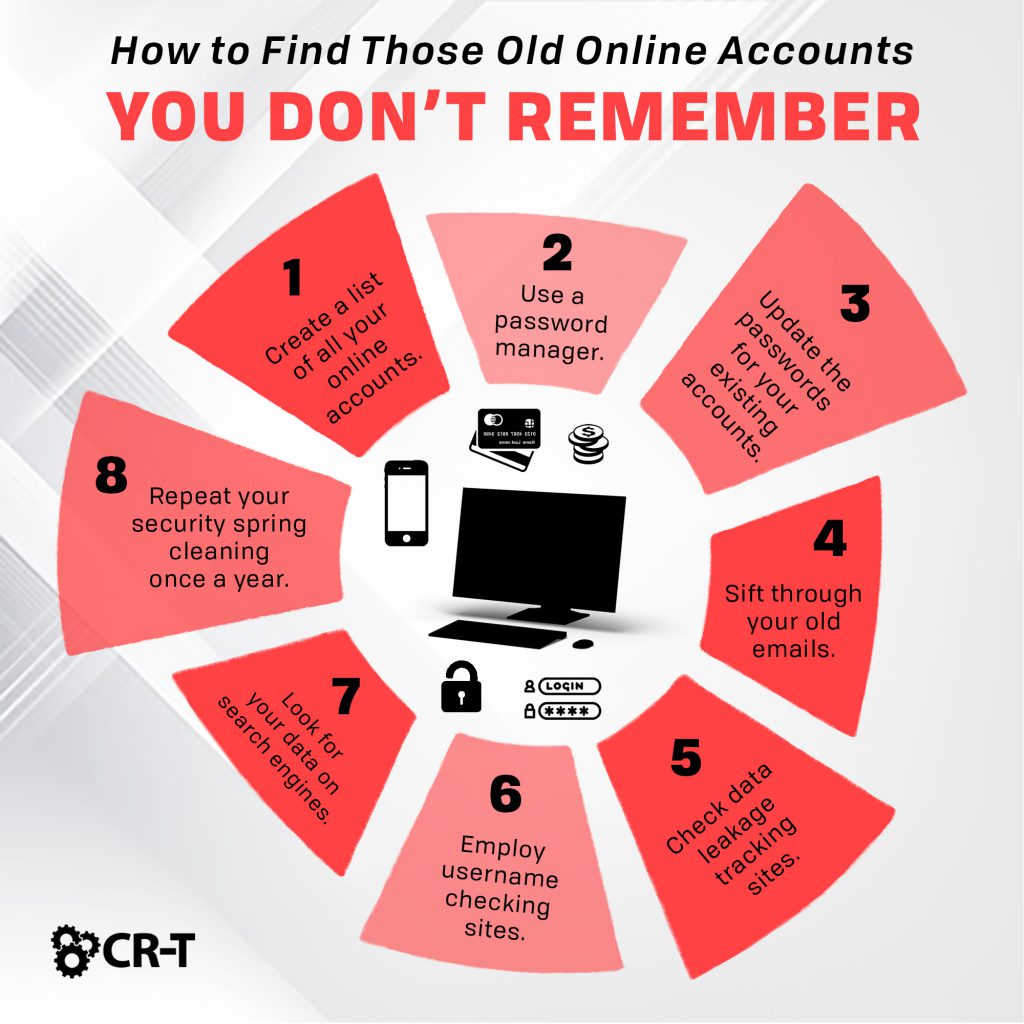
4. Sift Through Your Old Emails.
Now it’s time to look through your email.
When you first create a new online account, the website or app will usually send you a confirmation email.
Look through all of the email accounts that you have used in the past and try to identify any sign-up emails.
Search your inbox for specific phrases, like “new account”, “confirm email”, “verify email”, “activate account”, and “password”. You should also search for any usernames you remember.
In addition to searching for confirmation emails, you can find old accounts by looking up newsletters and emails highlighting special events.
Check whether you received any promotional emails on your birthday or other major holidays. If you have a Google account, you can go to “My Activity” to search your history for a specific time period.
5. Check Data Leakage Tracking Sites.
By now, you have a pretty solid list of your online accounts. But depending on how long these accounts have been active, there’s a definite possibility that at least one of your accounts has been hacked.
Luckily, websites like “Have I Been Pawned” or “Avast’s Hack Check” make it easy to see whether your email address was discovered among any stolen data.
If so, change your password immediately, and consider closing the account(s) associated with the websites that were hacked.
6. Employ Username Checking Sites.
Check sites like “Nameck” and “Knowem” are traditionally used to help individuals identify the online potential of their brand.
However, you can also use these sites to search for usernames you’ve frequently used. If the username is listed as unavailable on a particular site, you can check to see if you might have an account at that site.
7. Use Search Engines to Check For Personal Information that Might be Floating Around the Web.
Finally, it’s time to Google yourself.
Check common search engines, like Google, Bing, Duckduckgo, and Ecosia for your name, email address, and usernames.
This can help you find additional online accounts that didn’t appear in your previous searches.
8. Don’t Fall Back Into Your Old Habits.
You did it! You’ve discovered most of your old accounts and cleaned up them.
So how do you keep this mess from happening again?
Here are a few ideas to help you stay on track:
- Next time a website or app wants you to provide personal data, do a gut check to decide if the risk is worth it. Do you really want to share this data with this provider?
- Every time you sign up for a new account, generate a strong password and track it in your password manager. This will prevent you from ever losing track of any more of your accounts.
- If you decide you no longer want to use an app or service, make sure you delete the entire account, and not just the app itself.
- Repeat your security spring cleaning once a year to keep up on your accounts. Set a reminder in your phone to make the process fast and easy.
Going Forward: Creating a State of Security
Although you might not think of old accounts as a security threat, they can become problematic if you don’t check up on them now and again. Creating a system that’s simple and easy to use will help you keep your data secure without giving it much thought at all.
Here at CR-T, we take pride in providing enterprise-level IT services at prices that work for small businesses. Our team of experts can become your IT support department, responding to issues quickly, often before you even know about them. Covering everything from your servers and network infrastructure to your computers, workstations and mobile devices, we provide end-to-end solutions for all your technology needs.
Time and experience have helped us develop best practices and workflow procedures designed to keep your focus on your business, not your technology.
Blog & Media
Cloud Services
Managed IT Support
Cyber Security
Project Services
Servers/Infrastructure
Firewalls
Networking
Hardware/Software
Microsoft Products/Cloud
Amazon Web Services
Penetration Testing vs Vulnerability Scanning
If you’re responsible for managing the security of your organization’s network or systems, you may have heard the terms “penetration testing” and “vulnerability testing” thrown
Backup and Disaster Recovery
Your organization can’t afford to neglect backup and disaster recovery. If it takes your business too long to get back online after a disaster, you
6 Steps to Secure Customer Data
Securing customer data is essential for one major reason: your business depends on it. As an IT director, you recognize the importance of cybersecurity when
5 Steps to Promote Compliance in the Workplace
You’re familiar with the ever-changing world of regulatory compliance. Robust compliance enables you to avoid legal liabilities while improving your organization’s effectiveness. And many of