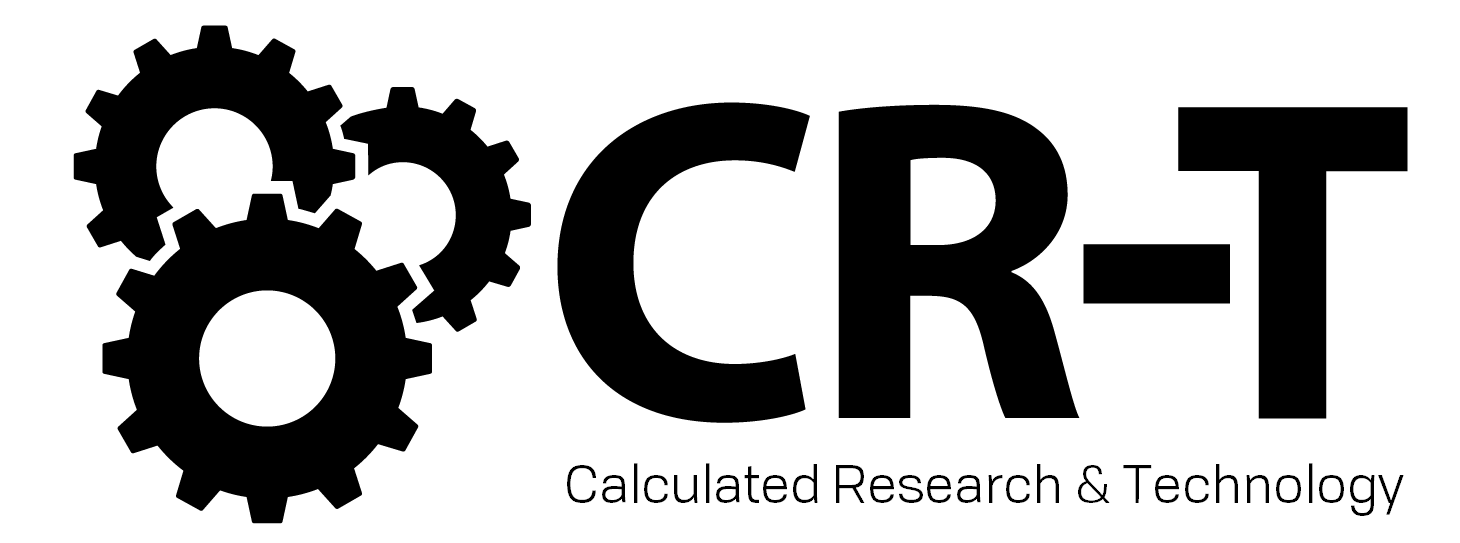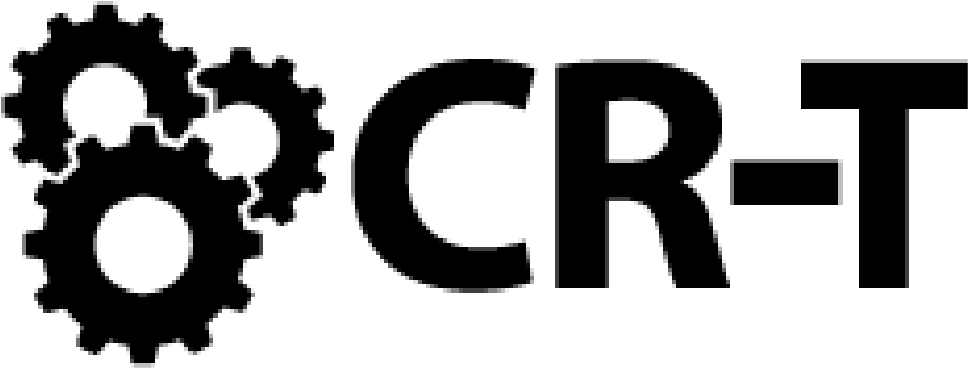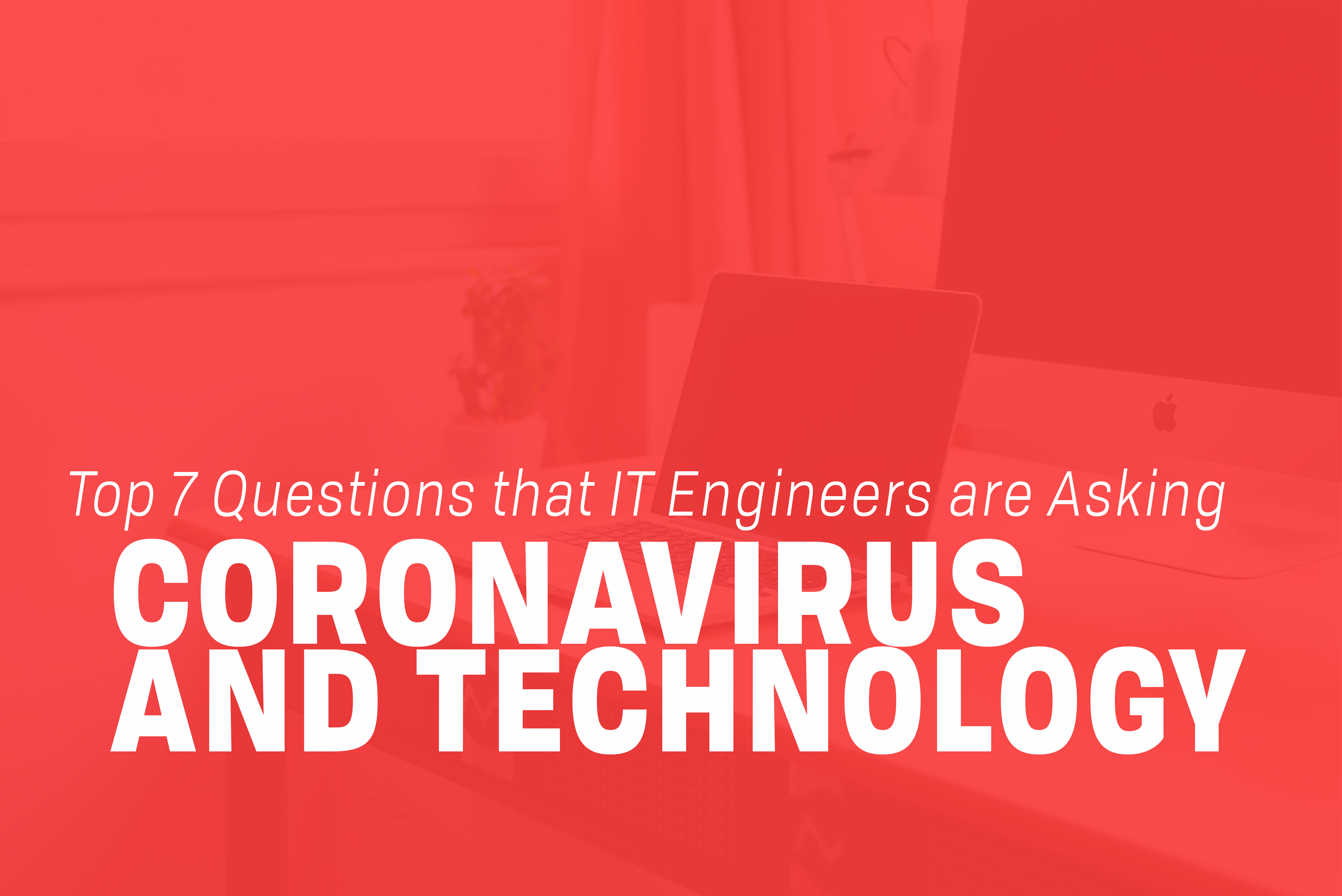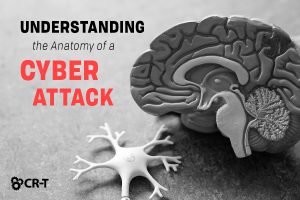The coronavirus outbreak has brought countless changes to businesses worldwide. Many of you have been thrown into an unfamiliar environment, and you have questions about how to move forward and cope with the situation. When it comes to the coronavirus and IT, we don’t have all the answers, but we are committed to doing everything we can to support you and your business.
We recognize the importance of education, and we strive to write articles that inform and benefit you. But for a moment, we’d like to focus instead on your questions and concerns.
This is a difficult and uncertain time. You’re scared. You’re unsure how to move forward, and you don’t know if your business will survive.
How can we help each other work through this so that we can still work together as a team when this is over?
The uncertainty surrounding the coronavirus outbreak has us all asking a lot of questions. How do I create a secure environment while working from home? What do I need in order for my company to go remote? How do I make sure that my employees are taken care of?
In this article, we hope to answer some of your questions so that you can move forward with confidence in caring for your organization.
1. What do I Need in Order for my Company to go Remote?
While remote work isn’t possible in all situations, you can set up many employees to work from home by providing them with the proper resources for day-to-day operations. This includes devices (such as desktop and laptop computers), monitors, collaboration tools, and security software.
If you aren’t sure which devices your employees need, consider your company budget, and choose products that offer capabilities relating directly to your employee’s jobs. For example, the marketing department would benefit from more powerful audio, while your sales team would be more focused on communication tools.
Webcams, headsets, and speakers all make video conferencing easier, but there are other ways to collaborate as well. Softphone systems allow you to make calls directly from your computer, so you can still answer your office phone and make client calls, even when working from home. Collaboration apps like Teams and Slack also make it easier to collaborate internally.
2. How do I Make Sure that my Employees are Taken Care of?
This is a difficult time for many companies, as businesses are forced to close and lay off their employees. If possible, give your employees the option to work remotely. This will protect all the members of your organization, as it will limit the spread of the virus.
If your organization is considered essential and you still need your employees to come to work, educate your employees on hygiene and disease prevention. Create health policies in your workplace that include the guidelines issued by the Center for Disease Control and Prevention (CDC). This includes hand washing, social distancing, and monitoring employees for symptoms of illness.
Tell your employees to stay home if they have a fever or cough and encourage them to seek medical care for severe symptoms. The CDC advises employers to “ensure that your sick leave policies are flexible and consistent with public health guidance and that employees are aware of these policies.”
Perhaps the most important thing you can do for your employees is to be open with your communications. Make sure they are aware of your policies. Mitigate risk by educating them on health and safety practices. They will experience less anxiety as they see all you are doing to protect them and provide them with the resources they need.
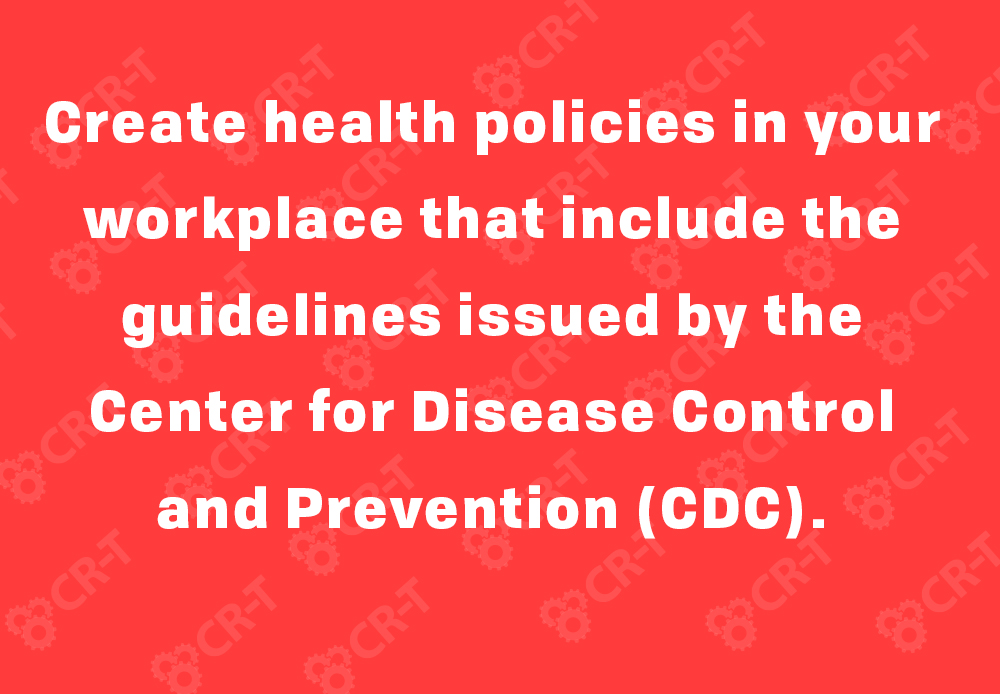
3. How do I Create a Secure Environment From Home?
When working form home, make sure you have a secure environment. This includes password-protecting sensitive information and locking your computer anytime you need to step away. Even if no one else is in the house with you besides your family, it’s still important to take extra steps to protect your work environment.
You should also make sure you are using a private network, not public wifi. If you don’t have access to a private wifi network, consider setting up a Virtual Private Network (VPN). This will hide critical information while you are working so it’s harder for cyber criminals to access.
Finally, make sure you are using secure passwords. Ideally, you will have a separate computer for work that other family members can’t access. If you need to share a computer, make sure you lock or encrypt work-related programs and files when they aren’t being used. You can also implement multi-factor authentication to strengthen the security of your work devices.
4. What Security Does my Server Need?
In addition to creating a secure connection, make sure your server is protected from viruses and dangerous external traffic. Firewalls and antivirus solutions can help you monitor traffic and downloads to your computer. They can also scan your computer for potential threats.
Update your software regularly to avoid bugs and ensure that everything is functioning properly. Remove or turn off any unnecessary services to help you free up space and avoid bogging down your server.
Secure your company data with backups. You can easily access backups you make to the cloud, even when working from home.
5. How do I Set up a VPN?
- Hide the user’s IP address
- Encrypt data transfers in transit
- Mask the user’s location
- Open Settings, and choose Network and Internet > VPN.
- At the top of the VPN screen in the Settings app, click Add a VPN connection.
- In the screen that appears, select Windows (built-in) for your VPN provider. This will change your “VPN type” to Automatic and “Type of sign-in info” to Username and password.
- Enter the “Connection name” and “Server name or address” given to you by your VPN provider.
- Scroll down to enter your username and password (also provided by your VPN service). Then hit Save, and close the Settings app.
- Click the WiFi icon on your taskbar, and select your VPN connection, which should be at the top of the list. It will begin to connect automatically.
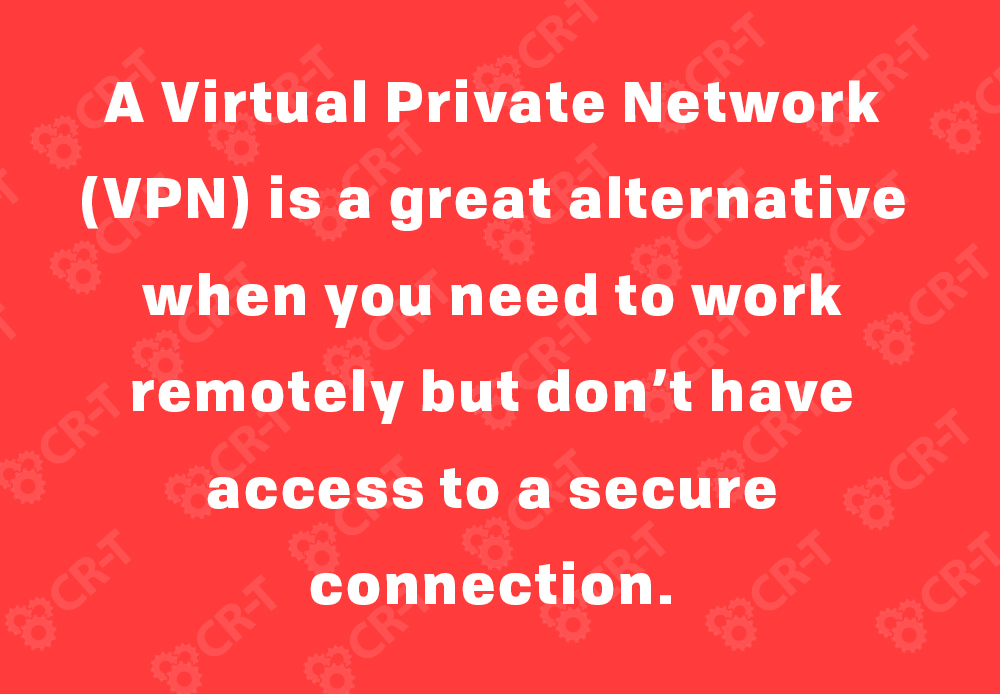
6. How do I Manage Redundancy within the Cloud?
There are a variety of factors that can threaten your business’s operations, so a degree of redundancy is important for keeping your cloud architecture intact. The cloud helps you facilitate readiness so you can keep backups of important information and processes. That way, if a disaster befalls your business, you can continue to operate through your backup systems.
There are four key redundancies that are important to manage within the cloud. Hardware redundancy involves backups that kick in during an emergency. If your hardware fails, you can still function with your backup hardware through the cloud.
Process redundancy requires you to evaluate the processes within your organization and prioritize the most important ones. These critical processes will require a fully redundant solution in case of emergency, while less critical processes will not. This will help you save on the cost of creating redundant solutions for every process within your company. Instead, you will only pay to back up processes that are absolutely essential to business operations.
Back Up and Recovery
Network redundancy refers to the possibility of a network outage. In this situation, you would need to have a backup solution that would kick in once your primary network fails. Installing backup servers and running multiple connections to your cloud provider(s) will help you maintain functionality if your network crashes.
Geographic redundancy means having your data stored in different locations. This is especially handy when it comes to the cloud, as you can primarily store data within a physical center and automatically back everything up to the cloud.
7. How do I Best Communicate Within my Organization and Externally?
Earlier, we mentioned tools that are useful when trying to work remotely. Team collaboration can be more challenging in a remote environment, but you can still communicate effectively when you have the right tools.
Applications like Microsoft Teams make it easier for you to communicate within your organization. You can create different threads for each department, making it easy for team members to chat from their desktop or phone. Teams also allows you to share documents and make video calls, so you can communicate directly with your team members, even if you don’t have their phone number.
When it comes to external communication, you can still have a system in place to make it easy for clients to contact you. A softphone is a phone line tied directly to your computer. This makes it possible for you to answer incoming calls and transfer calls to other team members, all without the use of a traditional phone.
Video conferencing is also a powerful tool for continuing to have effective meetings. Zoom is one of the most popular conferencing apps, allowing you to make video calls, share your screen, create visual aids through the whiteboard tool, and more.
We Are Here to Support You
Things are still uncertain, and we’re not yet sure how the situation will play out. Now, more than ever, we want to be your support.
Here at CR-T, we take pride in providing enterprise-level IT services at prices that work for small businesses. Our team of experts can become your IT support department, responding to issues quickly, often before you even know about them. Covering everything from your servers and network infrastructure to your computers, workstations and mobile devices, we provide end-to-end solutions for all your technology needs.
Time and experience have helped us develop best practices and workflow procedures designed to keep your focus on your business, not your technology.

Blog & Media
Cloud Services
Managed IT Support
Cyber Security
Project Services
Servers/Infrastructure
Firewalls
Networking
Hardware/Software
Microsoft Products/Cloud
Amazon Web Services
Penetration Testing vs Vulnerability Scanning
If you’re responsible for managing the security of your organization’s network or systems, you may have heard the terms “penetration testing” and “vulnerability testing” thrown
Backup and Disaster Recovery
Your organization can’t afford to neglect backup and disaster recovery. If it takes your business too long to get back online after a disaster, you
6 Steps to Secure Customer Data
Securing customer data is essential for one major reason: your business depends on it. As an IT director, you recognize the importance of cybersecurity when
5 Steps to Promote Compliance in the Workplace
You’re familiar with the ever-changing world of regulatory compliance. Robust compliance enables you to avoid legal liabilities while improving your organization’s effectiveness. And many of